Cyber security
Cyber Essentials
Cyber Essential helps you to guard against the most common cyber threats and demonstrate your commitment to cyber security.
What is Cyber Essentials?
Cyber Essentials is a simple but effective, Government backed scheme that will help you to protect your organisation, whatever its size, against a whole range of the most common cyber attacks.
Cyber attacks come in many shapes and sizes, but the vast majority are very basic in nature, carried out by relatively unskilled individuals. They’re the digital equivalent of a thief trying your front door to see if it’s unlocked. Our advice is designed to prevent these attacks.
There are two levels of certification:
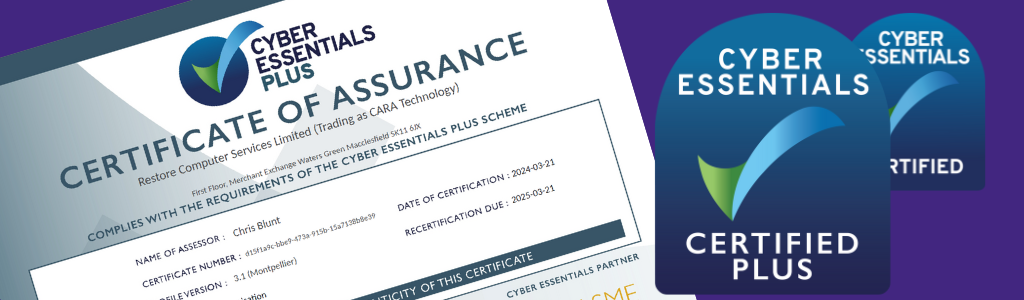
Cyber Essentials
The self-assessment option gives you protection against a wide variety of the most common cyber attacks. This is important because vulnerability to simple attacks can mark you out as target for more in-depth unwanted attention from cyber criminals and others.
Certification gives you peace of mind that your defences will protect against the vast majority of common cyber attacks simply because these attacks are looking for targets which do not have the Cyber Essentials technical controls in place.
The entry level Cyber Essentials shows you how to address those basics and prevent the most common attacks.
Cyber Essentials Plus
Cyber Essentials Plus still has the Cyber Essentials trademark simplicity of approach, and the protections you need to put in place are the same, but for Cyber Essentials Plus a hands-on technical verification is carried out.
Alternatively you can familiarise yourself with cyber security terminology, gaining enough knowledge to begin securing your IT.
Cyber Essentials
Mostyn Thomas from Astrix being interviewed by Robert Gibbons
Mostyn and I (Robert) talk about how business technology networks have changed and why Security should be a higher priority. Cyber Essentials which is a Government-backed Scheme from the National Cyber Security Centre (NCSC) is a great starting platform to show you take security seriously.
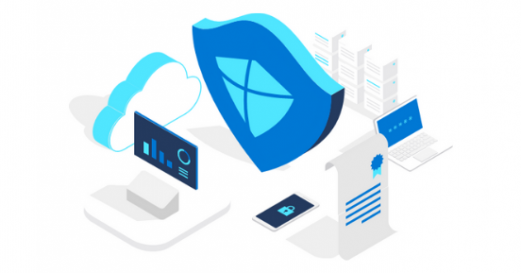
The Five Technical Controls
- Secure your internet connection
- Secure your devices and software
- Control access to your data and services
- Protect against viruses and other malware
- Keep your devices and sofware up to date
- Conclusion and Checklists
To start your Cyber Essentials journey to success, fill in the form and submit your details.
1. Use a firewall to secure your internet connection
You should protect your internet connection with a firewall. This effectively creates a ‘buffer zone’ between your IT network and other external networks. In the simplest case, this means between your computer (or computers) and ‘the internet’. Within this buffer zone, incoming traffic can be analysed to find out whether or not it should be allowed onto your network.Two types of firewall
Many organisations will have a dedicated boundary firewall which protects their whole network. You should use a personal firewall on your internet connected laptop or computer (normally included within your Operating System at no extra charge). Some routers will contain a firewall which could be used in this boundary protection role. But, this can’t be guaranteed – if you can, ask your internet service provider about your specific model.2. Choose the most secure settings for your devices and software
Manufacturers often set the default configurations of new software and devices to be as open and multi-functional as possible. They come with ‘everything on’ to make them easily connectable and usable. Unfortunately, these settings can also provide cyber attackers with opportunities to gain unauthorised access to your data, often with ease.
Check the settings
So, you should always check the settings of new software and devices and where possible, make changes which raise your level of security. For example, by disabling or removing any functions, accounts or services which you do not require.Use password
Your laptops, desktop computers, tablets and smartphones contain your data, but they also store the details of the online accounts that you access, so both your devices and your accounts should always be password-protected. Passwords – when implemented correctly – are an easy and effective way to prevent unauthorised users accessing your devices. Passwords should be easy to remember and hard for somebody else to guess. The default passwords which come with new devices such as ‘admin’ and ‘password’ are the easiest of all for attackers to guess. So you must change all default passwords before devices are distributed and used. The use of PINs or touch-ID can also help secure your device. If you would like more information on choosing passwords, look at the NCSC’s password guidance.3. Control who has access to your data and services
To minimise the potential damage that could be done if an account is misused or stolen, staff accounts should have just enough access to software, settings, online services and device connectivity functions for them to perform their role. Extra permissions should only be given to those who need them.
Administrative accounts
Check what privileges your accounts have – accounts with administrative privileges should only be used to perform administrative tasks. Standard accounts should be used for general work. By ensuring that your staff don’t browse the web or check emails from an account with administrative privileges you cut down on the chance that an admin account will be compromised. This is important because an attacker with unauthorised access to an administrative account can be far more damaging than one accessing a standard user account.Access to software
Another simple and effective way to ensure your devices stay secure and malware-free is to only use software from official sources. The easiest way to do this is to only allow your users to install software from manufacturer-approved stores, which will be screening for malware. For mobile devices, this means sources such as Google Play or the Apple App Store.4. Protect yourself from viruses and other malware
Malware is short for ‘malicious software’. One specific example is ransomware, which you may have heard mentioned in the news. This form of malware makes data or systems it has infected unusable – until the victim makes a payment.
Viruses are another well-known form of malware. These programs are designed to infect legitimate software, passing unnoticed between machines, whenever they can.
Where does malware come from?
There are various ways in which malware can find its way onto a computer. A user may open an infected email attachment, browse a malicious website, or use a removable storage drive, such as a USB memory stick, which is carrying malware.How to defend against malware
Anti-malware measures are often included for free within popular operating systems. For example, Windows has Defender. These should be used on all computers and laptops. For your office equipment, you can pretty much click ‘enable’, and you’re instantly safer. Smartphones and tablets should be kept up to date and password protected. If you can avoid connecting to unknown Wi-Fi networks, this will help to keep your devices free of malware too.Whitelisting can also be used to prevent users installing and running applications that may contain malware. The process involves an administrator creating a list of applications allowed on a device. Any application not on this list will be blocked from running. This is a strong protection as it works even if the malware is undetectable to anti-virus software. It also requires little maintenance.
Sandboxing. Where possible, use versions of the applications that support sandboxing. For instance, most modern web browsers implement some form of sandbox protection. A sandboxed application is run in an isolated environment with very restricted access to the rest of your devices and network. In other words, your files and other applications are kept out of reach, if possible.
5. Keep your devices and software up to date
No matter which phones, tablets, laptops or computers your organisation is using, it’s important that the manufacturer still supports the device with regular security updates and that you install those updates as soon as they are released. This is true for both Operating Systems and installed apps or software. Happily, doing so is quick, easy, and free.
Also known as ‘Patching’
Manufacturers and developers release regular updates which not only add new features, but also fix any security vulnerabilities that have been discovered.
Applying these updates (a process known as patching) is one of the most important things you can do to improve security. Operating systems, programmes, phones and apps should all be set to ‘automatically update’ wherever this is an option. This way, you will be protected as soon as the update is released.
However, all IT has a limited lifespan. When the manufacturer no longer supports your hardware or software and new updates cease to appear, you must replace it with a supported product if you wish to stay protected.
Complete this form to enquire about being Cyber Essentials certified.


